So you've noticed a new thing when you log in to your shop admin area.
That's right! You asked for it. Here's a way to feature some items in your shop. And its rearrangeable!
***NOTE***
As of the time I posted this tutorial -if you're having issues in any step of this and are using internet explorer you may have troubles - please try another browser (It is verified to work in: Firefox, Chrome and Safari but some areas in IE may not work). I will update this blurb if this changes.
------------------------------------------------------------------------------------
Here's how you use it - this is the first thing you'll see when you see your active items in shop admin (default shop admin screen)
Notice the red highlighted portion - make note of this you'll be coming back here later.
For now point yourself to shop settings (see image):
That brings up this screen - scroll about half way down the page to get this:
The red highlighed area is where you want to be.Now you have 3 choices on how you want your SHOP FRONT to look.
(This only applies to the front of your shop, it does not affect category or browsing within your shop)
Basic store front - DO NOTHING - just leave it as the default - that's what everyone's is set to as default
Basic + feature a few - you can choose to feature a smaller # of items 4-8 usually.Full Feature - your main shop default like you saw when you started this today is gone and you can arrange 100% of the items you choose to feature (up to 24 items).
the big RED arrow points to the drop down menu to choose type of shop feature (or not)
Read the definitions of each type to determine which you want to choose.Below that is how many items you want to feature. that is also a drop down.
Once you have this set go back to your shop admin area by clicking "ACTIVE LISTINGS" from the left side menu.
Return to this screen:
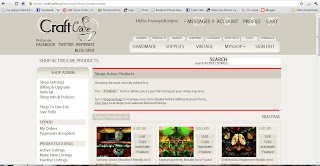
Under the images I have shown you'll see a new button "FEATURE" (its under EDIT/COPY/INACTIVATE) - this button exists on every item in your shop.
You go through and click feature on the # of items you chose from the previous step. - it will change from 'feature' to 'added' - clicking added will unfeature that item and return it to its default state.
Once you have your desired quantity click this button - see image for highlighted spot (reads "CLICK HERE") click that.
You'll be taken to a special page where you can re-arrange the items you featured to be in the order you want.
My 4 featured images are shown here:
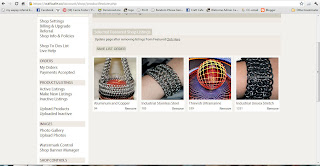
Click on an image and drag it to whichever spot you want it in, and drop it. Then when you have your featured items arranged how you want - click save list order.
Now when you go to MYSHOP or view your shop's page you'll see something like this:
This is my shop with 4 featured listings and the rest of my listing area available. Note I changed the order of my featured items from the previous image.
-Carrie-







No comments:
Post a Comment