I'm going to try to make this as simple as possible for zone + weight shipping (not using flat rate packaging).
Step 1 is to get to the shipping tab - click the tab labeled shipping (highlighted in red) below:
Follow the steps...the link you need to go to is:
State & International Shipping Guides
Pick your state from the list - keep it open in a new tab or new window (tip if you have windows7 you can have two windows open side by side using the (windows ICON key + the left or right arrow buttons to assign a window to either side of your screen. - you'll see my example in a bit)
In this main screen click on the US MAP - add in the states per your zone shipping guide from the blog. Your map should look something like this:
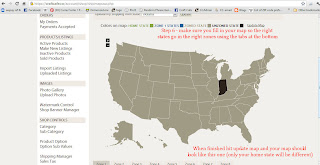
Pick your state from the list - keep it open in a new tab or new window (tip if you have windows7 you can have two windows open side by side using the (windows ICON key + the left or right arrow buttons to assign a window to either side of your screen. - you'll see my example in a bit)
In this main screen click on the US MAP - add in the states per your zone shipping guide from the blog. Your map should look something like this:
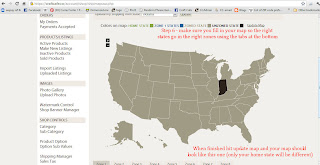
Now go back to the shipping tab at the top of the page (the one you started this tutorial with)
and do as this picture tells you - click the link above the red text
and do as this picture tells you - click the link above the red text
That brings up this screen (read the red text)
Clicking the add default USPS values - brings you THIS:
Go back to the shipping tab at the top of the page again
This time click on the link UNDER the US map (see red text)
That brings up THIS screen:
Now go to your shop and either edit an item or create a new listing,
when you get to the shipping area (see red text on next image)
Finish your listing by completing all other areas and then click update & activate. Your shipping should be all set.
If you need or want someone to verify your shipping for you, ask a friend or you can always email carrie@craftcafe.co and I'll be happy to check and make sure your shipping is fixed.
If you need or want someone to verify your shipping for you, ask a friend or you can always email carrie@craftcafe.co and I'll be happy to check and make sure your shipping is fixed.
That's all for this tutorial.
-Carrie-











No comments:
Post a Comment