First – you must be on your personal facebook page.
Then – click here: https://apps.facebook.com/static_html_plus/ - this is the iframe app you’ll use to set this up (it’s the only one I found currently working and not giving a security error) click this
Click the add static html to page – as highlighted in red in
the image here:
After you click that you'll be asked to choose which page you want to apply it to (if you have more than one page) it'll give you a drop down as shown here:
It'll ask you to confirm. Choose your page and click the button:
Once you do that it should (note this is facebook and things sometimes don't work right..) it should take you back to your main fan page. If it does not, simply navigate your way to your fan page (as a viewer, using fb as your personal profile)
You should see this: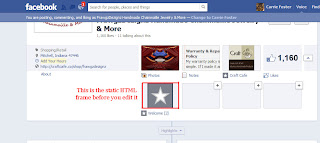
The gray background with white star and the tab says 'welcome!' - next we'll customize the tab to our liking
Hover over the star icon and wait for the pencil in the upper right corner to appear.
Click the pencil then the dropdown menu and choose EDIT SETTINGS - which will bring up this:To customize the name of the tab type in CraftCafe (or whatever you want it to say though this is best)
Click Save.
Next - in another tab go here: http://craftcafe.co/account/bannerlink.php - pick the 2nd from the bottom - right click the image 'save as' and save it to your desktop. This is the smallest image Craft Cafe offers and is closest in size to the limit for the tab image. Once you have that image saved - click CHANGE - in the above window - to change tab image.
You'll get this screen:
Click browse and find the image you just saved from the CC website. Once the image is selected and you click open on the file you've saved - it'll automatically upload and appear as such:Next - in another tab go here: http://craftcafe.co/account/bannerlink.php - pick the 2nd from the bottom - right click the image 'save as' and save it to your desktop. This is the smallest image Craft Cafe offers and is closest in size to the limit for the tab image. Once you have that image saved - click CHANGE - in the above window - to change tab image.
You'll get this screen:
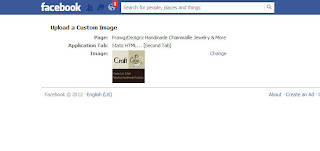
This should all be happening in a new tab if you're in chrome or firefox (other browsers I can't help with here sorry) - but you should be able to go back to the tab you had open that has this window in it:

So you can click OKAY
That will change your fan page view to where you have a tab with the craft cafe logo on it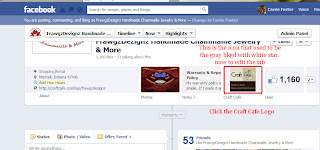
You'll get a screen like this:
Everything will be the same except your link will need to be copied & pasted where the red text is.
[if you’ve signed up for the referral program you can use your referral link you get from: http://craftcafe.co/account/shop/affiliate.php - your exact link will appear in the first set of quotes, in the very first box at the bottom of the page – just copy the link that shows like mine in red does here].You’ll want to enter this text:
<a href="http://craftcafe.co/shop/frawgzdezignz.php?ref=c164745f" target="_blank" title="Craft Cafe the wonderful world of handmade."><img src=http://craftcafe.co/images/template/banners/style_01_180_150.png alt="Craft Cafe the wonderful world of handmade." border="0"></a><br>Click to vist us on Craft Café
Except yours would read:
<a href="http://yourlinkhere.com/blahblahblah" (fill the red text in with your shop link (or shop referral link)
target="_blank" title="Craft Cafe the wonderful world of handmade.">
<img src=http://craftcafe.co/images/template/banners/style_01_180_150.png
alt="Craft Cafe the wonderful world of handmade." border="0"></a>
<br>Click to vist us on Craft Café
Then you can click save – and it will save.
You’ll need to have someone other than you, verify it works (OR log out, visit your fan page, and try the craft cafe tab, then click the icon that displays - it should take you to your shop on Craft Cafe) on your own fan page – then log in and fix things if you need to. But otherwise this works.
target="_blank" title="Craft Cafe the wonderful world of handmade.">
<img src=http://craftcafe.co/images/template/banners/style_01_180_150.png
alt="Craft Cafe the wonderful world of handmade." border="0"></a>
<br>Click to vist us on Craft Café
Then you can click save – and it will save.
You’ll need to have someone other than you, verify it works (OR log out, visit your fan page, and try the craft cafe tab, then click the icon that displays - it should take you to your shop on Craft Cafe) on your own fan page – then log in and fix things if you need to. But otherwise this works.
If you have questions or need help ask. I know this is not easy - especially for non-tech savvy people but its a working solution to the problem right now.
-carrie-







wow, thanks for the instructions. I would not have been able to figure that out on my own!!
ReplyDelete