This tutorial will cover some of the basics of getting into your shipping management area:
Shipping can be a pain in the butt for any business. Hopefully this tutorial will help you figure out what shipping option is best for your business.
This tutorial will cover Shipping using Item priced shipping option.
Log in, then click on the SHIPPING tab at the top of the page:
The next screen you get looks like this one,
In the shipping method drop down choose ITEM PRICED SHIPPING!
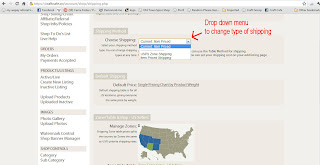
To make sure your shipping shows up correctly for your buyer(s) click on the map of the USA in the above image and make sure it knows what state you're shipping items from. (Make sure your home state is selected in the top of the screen you get after clicking on the US map)
Now to edit your listings:
You'll need to do this same thing with each listing you have up, and for every new listing you create hereafter (Until a batch process for this is finalized)
Go to PRODUCTS tab at the top of the page, that puts you in your shop admin area.
From there click on any item in your shop and choose EDIT - this brings up the edit item window.
LIKE SO:

Scroll down to the shipping area of the item, and for USA - type in the amount shipping costs for the 1st item in the 1st box, and the amount for a 2nd item would cost to ship in the 2nd box and click CLICK TO APPLY (Formerly ADD+ ) - if you don't click the CLICK TO APPLY (formerly ADD +) after each location you ship to - your shipping will not show up properly.
You'll get a listing like this - (yours will vary depending on where you ship to).
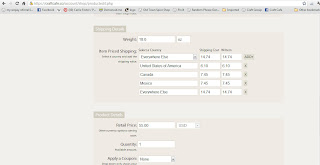
Then just finish out your listing hit update& publish and you're done.
If you wish to do item priced shipping you can do so using this method just enter 0.00 and 0.00 for each location you ship to including the CLICK TO APPLY.
Oh yeah if you choose to do shipping by item price you have to do every single listing manually. At this time there is no global shipping change option for single item priced shipping.
Sorry.


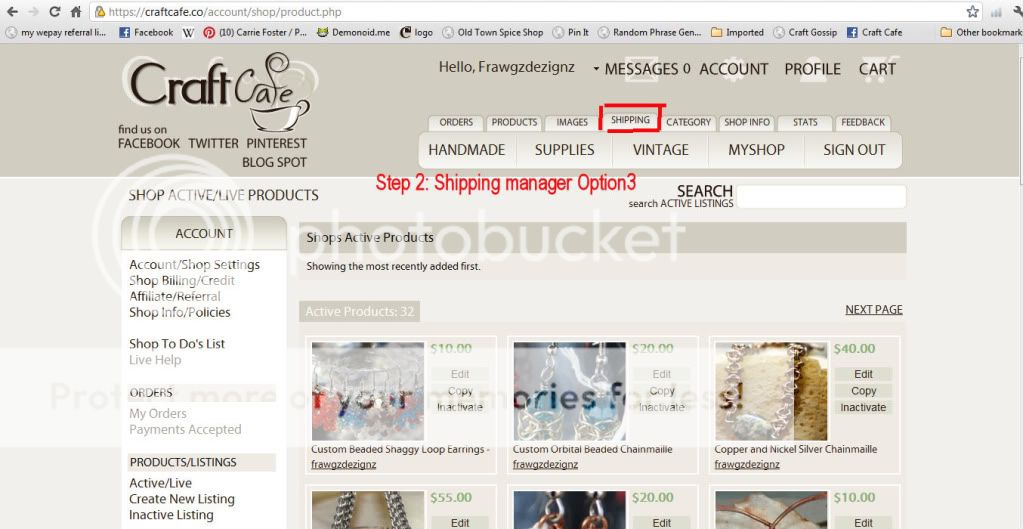
Yeah, tomorrow is the big day!!!
ReplyDelete