Some of you have expressed difficulty in adding your social media links this simple tutorial will show you how
First point your browser here: https://craftcafe.co/account/shop/account.php
First point your browser here: https://craftcafe.co/account/shop/account.php
About 1/2 way down the page you'll get this - and I've highlighted the area for adding your social media links in red.
Type in your first link (Links shown here are for my links - use your own for your social media links):
See here:
See here:
And click ADD+ (brings up this):
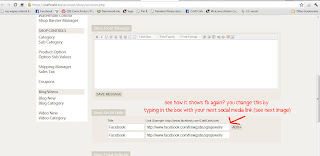
Repeat as often as needed for however many links you wish to post:
Here is my completed list - this shows proper formatting for links as well.
If you've added an item and want to change the name or fix a link - REFRESH the page (ctrl+R - to reload) then it'll show the list in alphabetical order and give you the option to edit (UPDATE) or delete (X) your links.
They appear in alphabetical order - this is the only option - you can't arrange them to suit your preferences sorry:
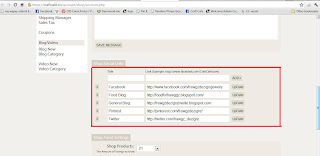
They appear in alphabetical order - this is the only option - you can't arrange them to suit your preferences sorry:
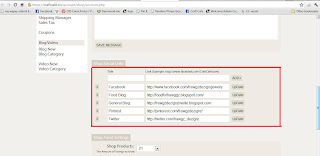
That's it.
-Carrie-
-Carrie-




Only aspire to mention ones content can be as incredible. This clarity with your post is superb and that i may think you’re a guru for this issue. High-quality along with your concur permit me to to seize your current give to keep modified by using approaching blog post. Thanks a lot hundreds of along with you should go on the pleasurable get the job done. smm panel
ReplyDelete