So you've gotten a banner made or you made one yourself - or several banners you want to change out?
We can help with that!Welcome to the Banner Manager tutorial
This will walk you through as though you do not have a banner set up yet.
Once you're in your shop admin area click the link titled "Banner Manager" on the left hand menu - as highlighted in the photo below.
Clicking Banner Manager brings up this page:
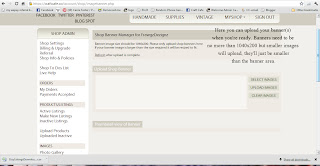
Click Select Images and pick your banner file from where its stored on your hard drive
you'll get a window like this:
This shows I've added two files to be uploaded.
Next we click UPLOAD IMAGES
The upload will progress and you'll see it say 100% DONE next to each image you upload.
You'll also note at the top of the page just above UPLOAD SHOP BANNER is a thing that says to refresh after upload. Click that and you get:
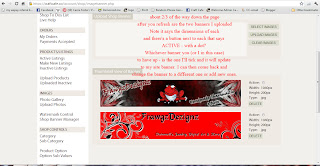
This shows the 2 different banners I uploaded. I chose the latter one this time and you can see yours once you set one banner to active - by clicking MYSHOP at the top of the page.
Here's mine:
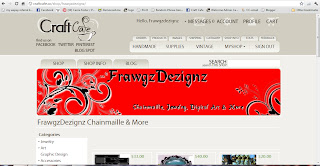
-Carrie-




I made a banner on BannerSnack- I embedded the code but have to save it somewhere (?) on hard drive...everything I try is not working- do I need to save it as a JPEG? if so how...PLEASE help...
ReplyDelete